The Email Onboarding process is used to onboard an user via email.
Here are the steps for executing Email Onboarding
1 Go to Dashboard > Authentication > Onboarding, and click on the flow created for Email Onboarding.
To know how to create a authentication flow step-by-step, see here.
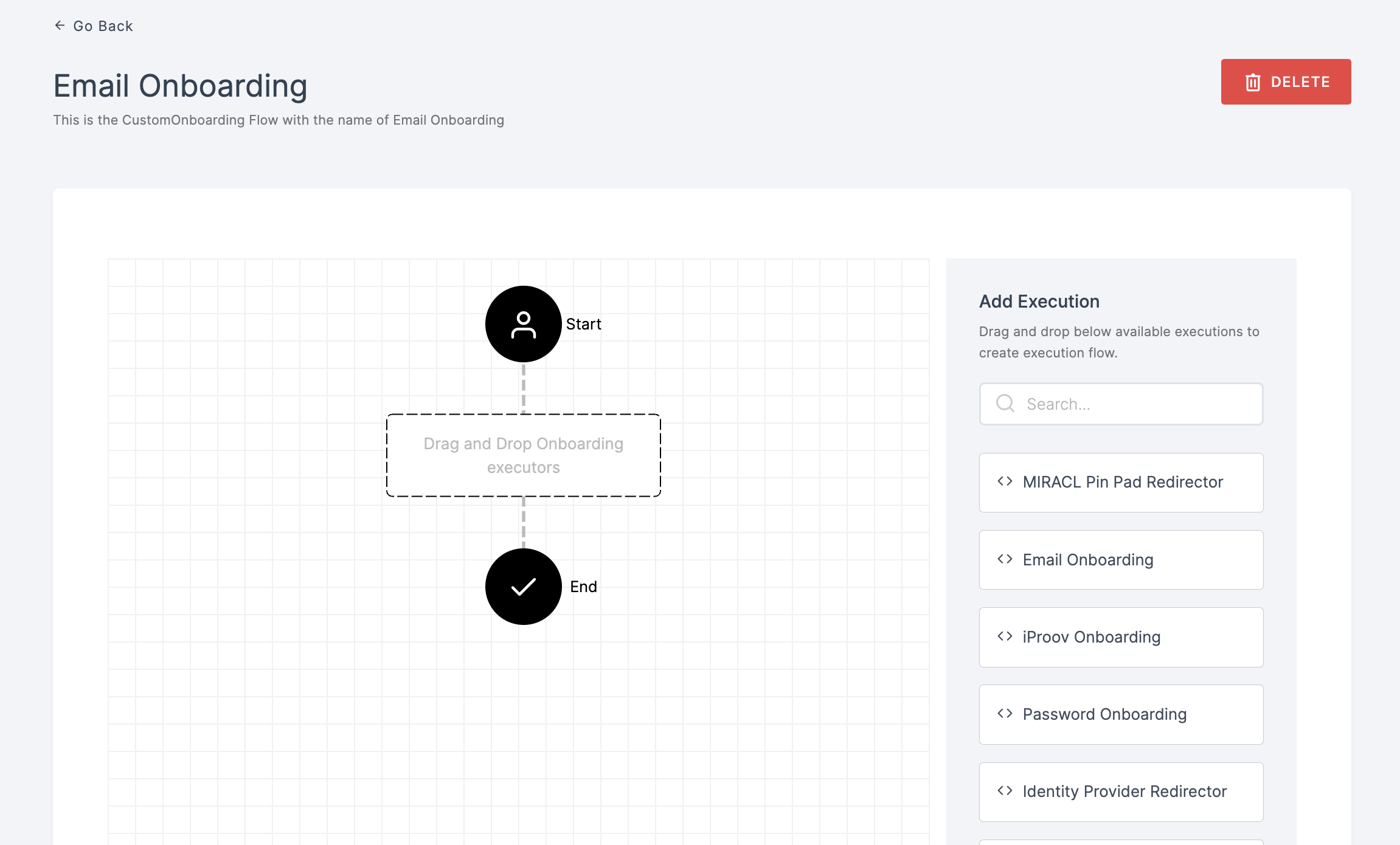
2 Drag and drop the Email Onboarding authenticator.
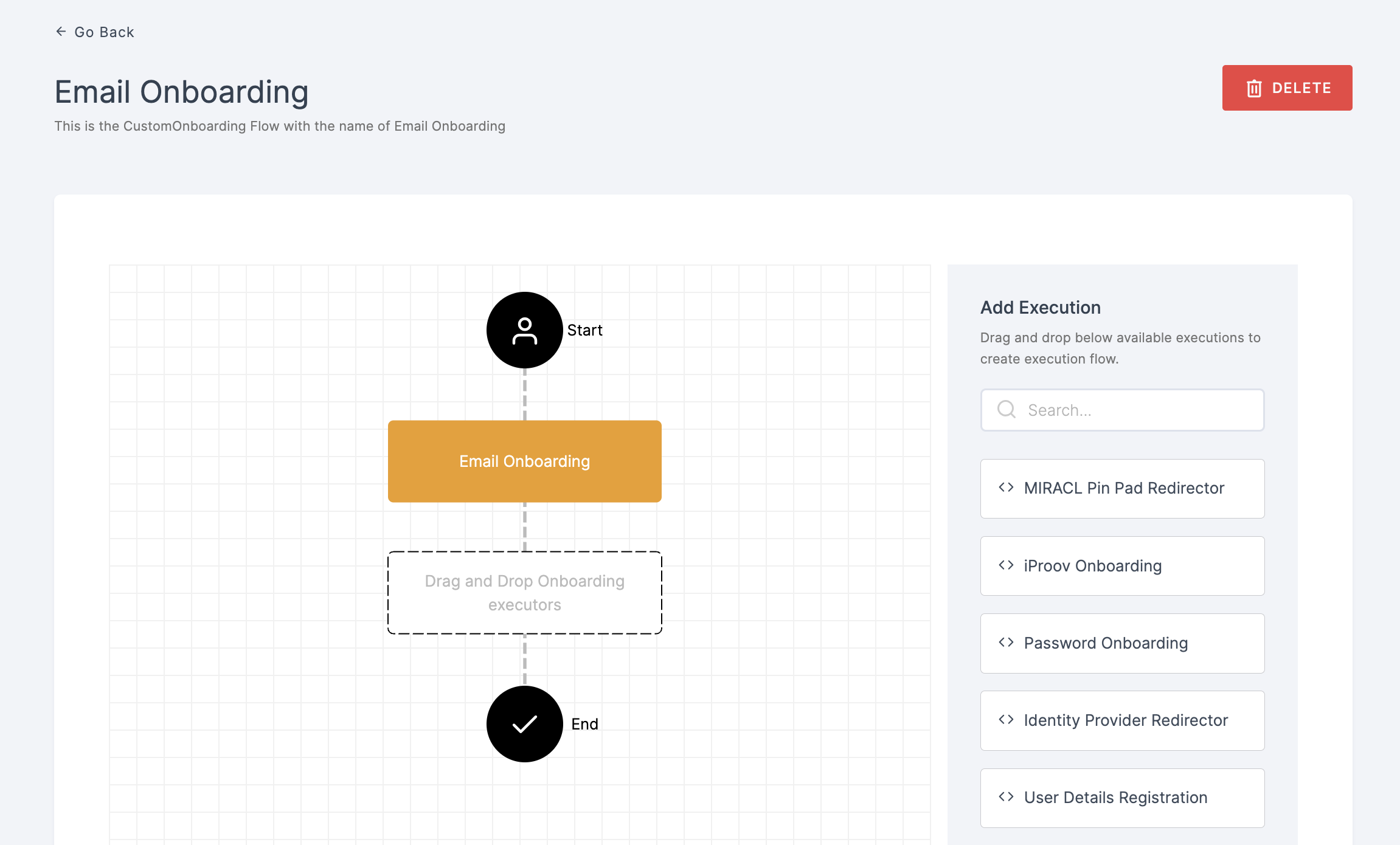
3 Give a click to the newly added authenticator in order to set up your preferences. The authenticator's Settings will be displayed.
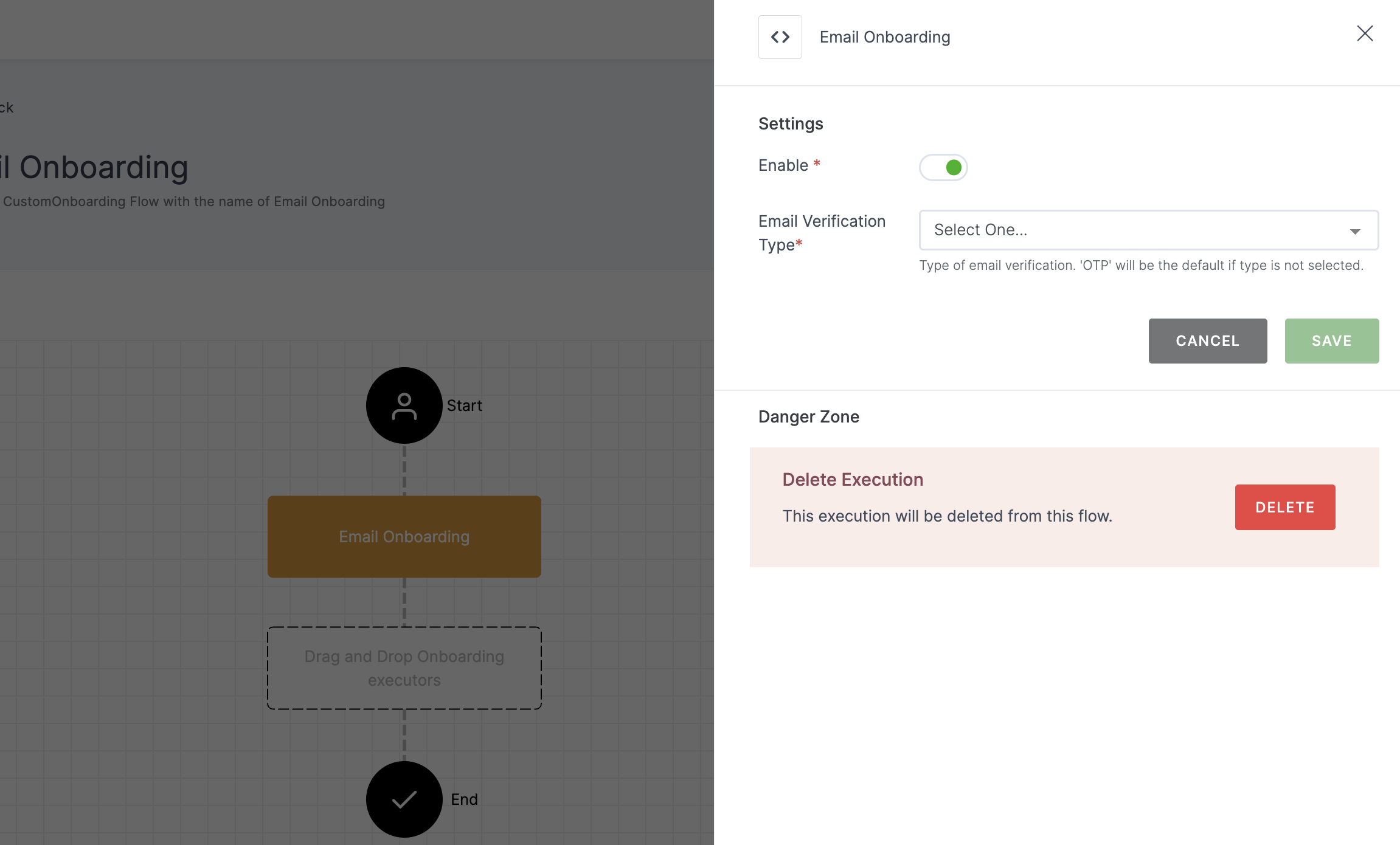
Configuration
(*) Indicates that the action is mandatory.
| Attribute | Description |
|---|---|
| *Enable | This toggle will be enabled by default. |
| *Email Verification Type | This field specifies the method of email verification to be used, including options such as OTP, Magic Link, Webauthn Passwordless, User Invite, and Skip. |
Each verification type has its own specific configuration and differs from the others.
OTP
This method will onboard a user after verifying the OTP sent to the provided email address.
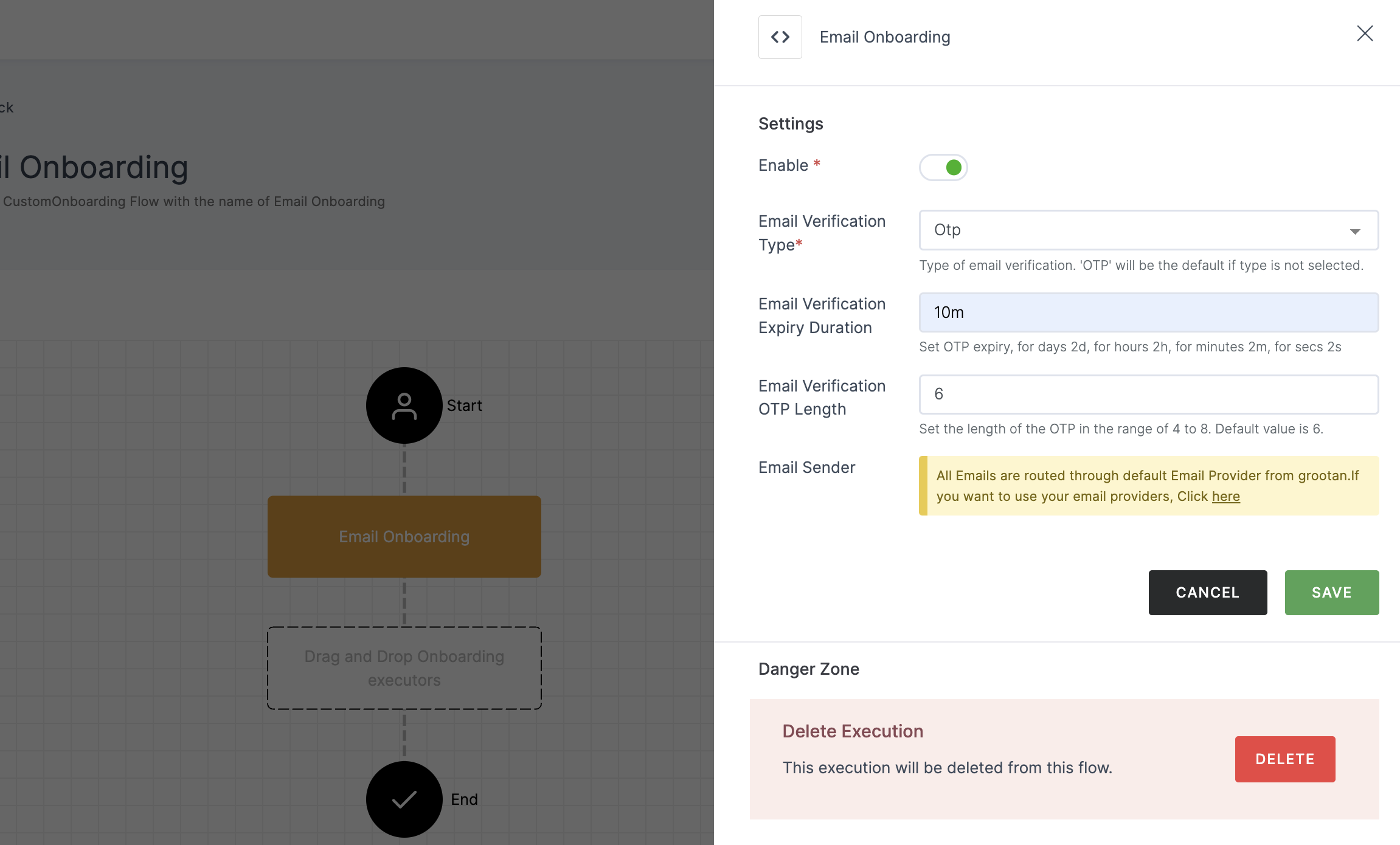
Configuration
| Attribute | Description |
|---|---|
| Email Verification Expiry Duration | Configure the expiration time for OTP verification, with options for days (2d), hours (2h), minutes (2m), or seconds (2s). |
| Email Verification OTP Length | Set the length of the OTP, ranging from 4 to 8 characters. The default value is 6. |
| Email Sender | The default email provider will be pre-configured. If you wish to use a custom provider, please refer here. |
Magic Link
This method will onboard a user via the link sent to the provided email address.
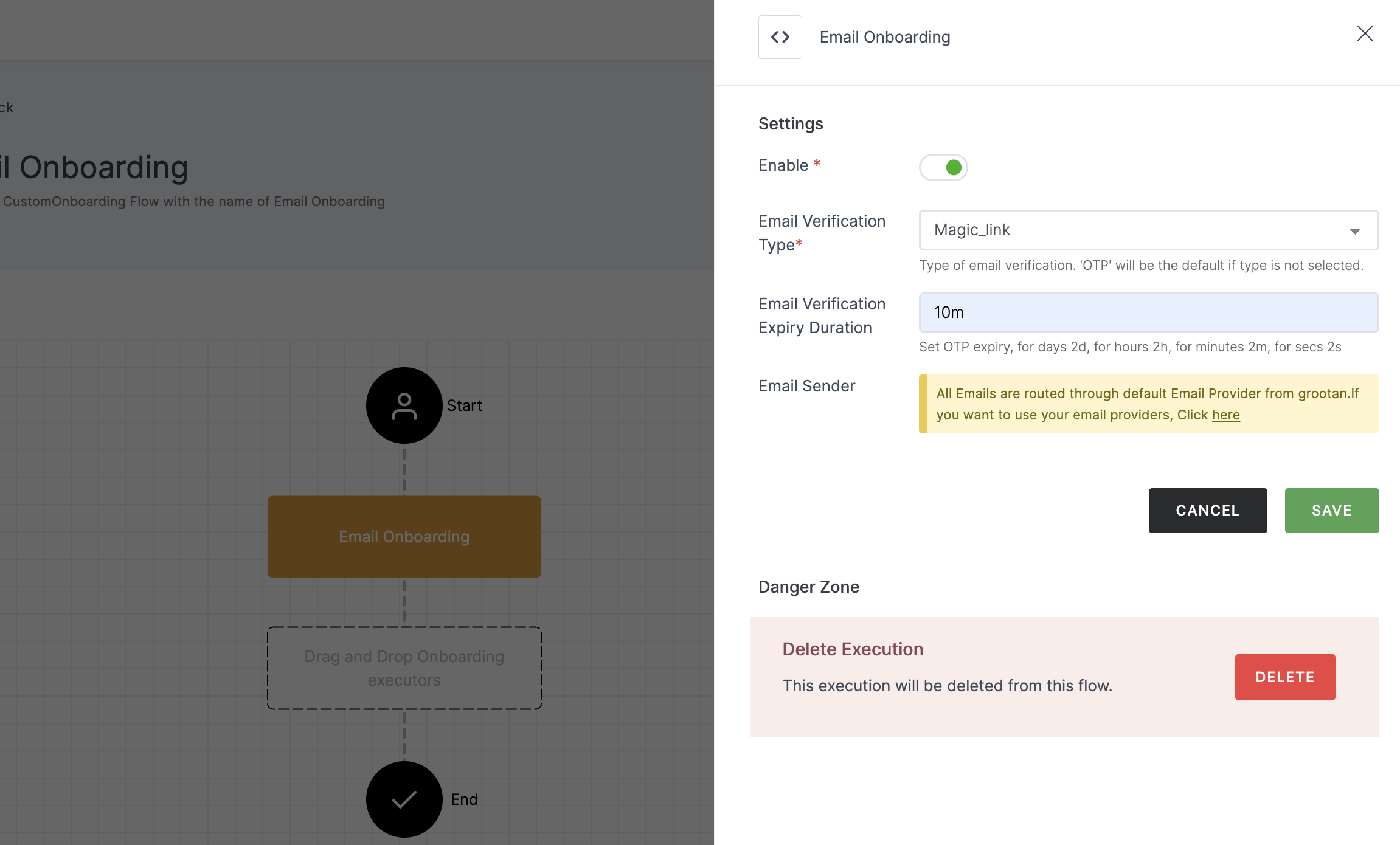
Configuration
| Attributes | Description |
|---|---|
| Email Verification Expiry Duration | Configure the expiration time for OTP verification, with options for days (2d), hours (2h), minutes (2m), or seconds (2s). |
| Email Sender | The default email provider will be pre-configured. If you wish to use a custom provider, please refer here. |
Webauthn Passwordless
If it is choosen as verification type, it requires WebAuthn Passwordless Onboarding authenticator to be added to the flow. To know how to, see here.
User Invite
This method will onboard a user via the link sent to the provided email address.
The Skip option will restrict an user from onboarding.
4 Configure your preferred verification type, for instance, OTP verification type is chosen here.
5 Click on SAVE.
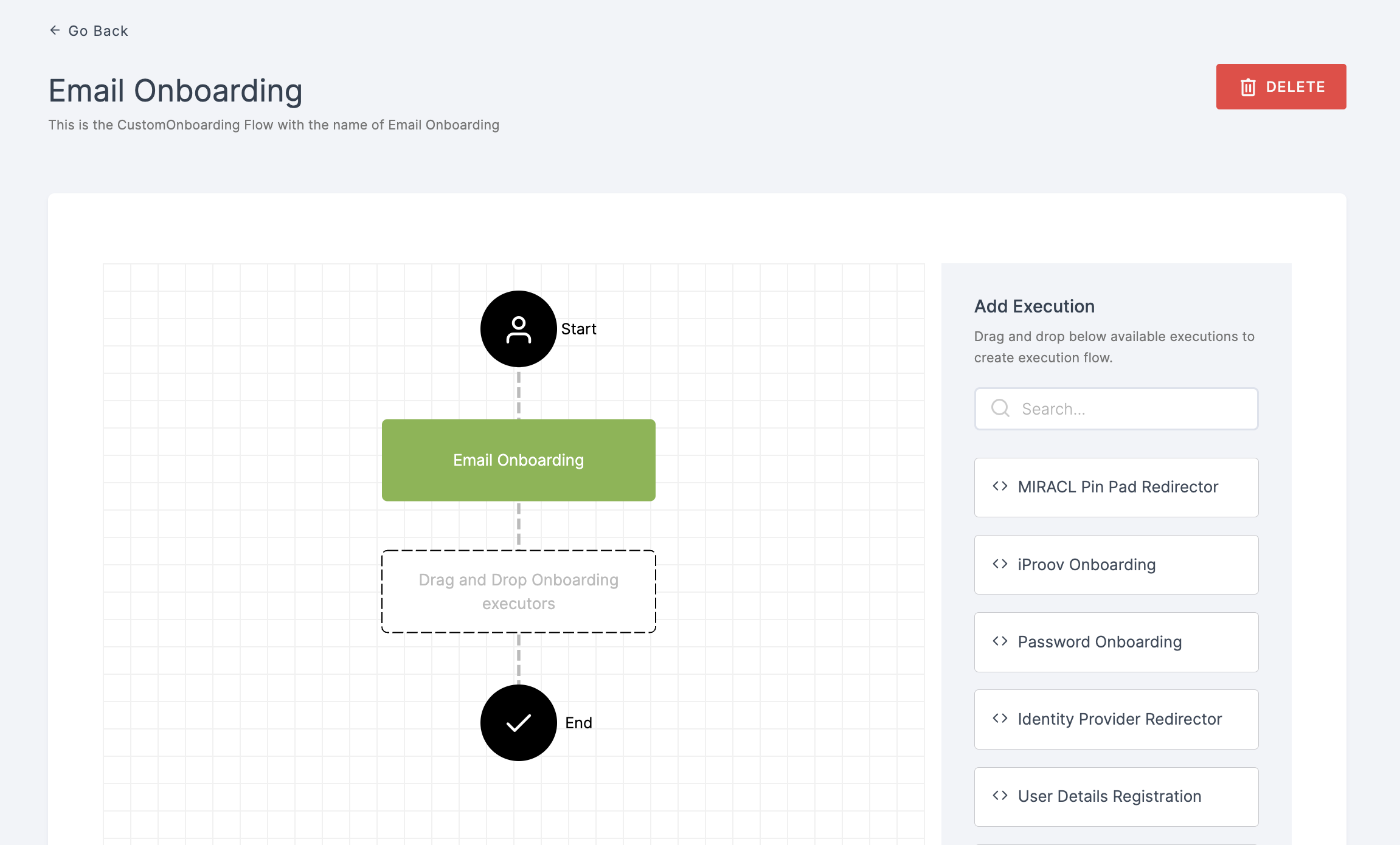
6 Moving forward, the subsequent step involves associating the email onboarding flow with the application for execution. If you're looking to understand how to attach an authenticator to an application, see here.
7 To know how to execute an authentication flow, see here.